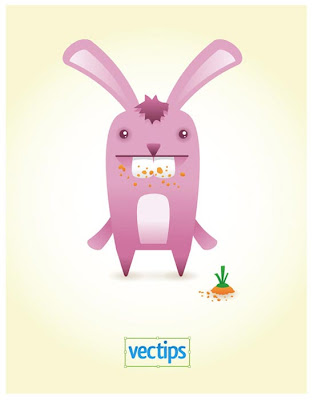Last week I was having a browse through Flickr to learn from other peoples’ impressive photos by studying the EXIF data of those that had it available. I learn to shoot a lot of different styles with my DSLR by studying photos and how they were put together before playing with the settings and adding my own twist.
As I was searching I came across several 3D images that needed a pair of glasses with a red lens and a cyan lens, otherwise known as anaglyph 3D glasses, in order to appreciate the 3D effect. In true spontaneous style I jumped onto eBay and ordered myself a pair of them – 2 pairs for £2.

Since they arrived today I have spent a good portion of the morning looking at the different types of 3D images that are on Flickr and videos that have been uploaded to YouTube and Vimeo using this anaglyph style of 3D image recording.
Overall I am impressed at the wealth of material available to admire online, considering that 3D viewing of this kind went out of fashion for a while until Real D came into cinemas with their polarization systems, which you’ve undoubtedly used within the past 5 years if you have watched a 3D film in the cinema wearing passive glasses.

There is one major problem with the anaglyph glasses though and that is that the colouration of your picture isn’t as true as it would be using a pair of Real D’s polarised glasses because of the different coloured lenses. On the other hand, you do need a 3D source such as a 3D monitor or cinema screen in order to benefit from using the passive polarised lenses, therefore, if you’d like to create a 3D video that is viewable through all devices then anaglyph is the only way to go for now.
5 Cool 3D Photos
If you’re fortunate enough to have a pair of your own anaglyph glasses then have them at the ready as I show you five of the most impressive 3D photos I’ve come across today on Flickr.1. A telegraph pole that looks real enough you could climb it:
 |
| http://www.flickr.com/photos/parallel_yoshing/4435473954/sizes/z/in/photostream/ |
 |
| http://www.flickr.com/photos/stereoviews/4671782299/sizes/z/in/photostream/ |
3. Take a trip to the Thames and see the London Eye from the comfort of your armchair:
 |
| http://www.flickr.com/photos/stereoviews/4468225752/sizes/z/in/photostream/ |
 |
| http://www.flickr.com/photos/stereoviews/4429479321/sizes/z/in/photostream/ |
 |
| http://www.flickr.com/photos/stereoviews/5050067331/sizes/z/in/photostream/ |
Anaglyph 3D Videos
After looking at 3D photos I decided to spend a little time on Vimeo to find an impressive 3D video that I could share with you. This one of some robots playing football was the best one I came across:There are plenty of others to watch, however, you will notice if you browse for yourself with a pair of these glasses that video quality is an important factor in the success of the 3D effect – the sharper the better. Pixelated videos just look like a mess, twice!
DIY 3D Anaglyph Images/ Video
There are a bunch of lenses and cameras on the market that you can buy to achieve this type of 3D image or video (Amazon: http://amzn.to/UUvH8d), however, there are tutorials available to teach you how to make your own 3D anaglyph images using one camera. |
| http://www.flickr.com/photos/sklathill/450378602/sizes/z/in/photostream/ |
A handy tutorial to learn this from can be found here: http://www.diyphotography.net/create-3d-anaglyph-images. Judging by the author’s 3D image portfolio, this tutorial should be a simple method that provides you with tight and impressive 3D results.
All in all I’ve enjoyed my little trip down memory lane to when I remember being a young one and using the paper version of these glasses at my local cinema. I am pleased that this has improved with the help of Real D though because of the colouration issue.
I will be trying the DIY tutorial in an attempt to create my own 3D photo, which I will post on here if successful. Tweet us your own attempts if you decide to at @inspiringprint.